Rosoft Media Player, Edit Menu
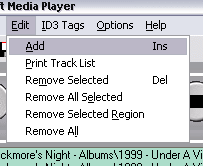
Add one ore more files to the media list.
The list printer will help you print out all your list files that you have created. For example all CDR that contains your mp3 files.
Remove the selected file from the media list. The selected file must not be the file that is playing. You can remove the a file even if the file is playing.
Remove the track at the cursors position.
Remove all the tracks that is selected in the left column of the track list.
Remove all the tracks in a selected region. See the page How To Select A Region.
Remove all the tracks from the track list. This is equal with clear the track list.
Hint: In stead of using the New command in the Track List Menu you can save the media list under a different name using Save As in the Track List Menu. Then use this function to clear the list and add your new files to the media list. Last, save the new changes with Save in the Track List Menu.
[Menus]